Download the complete code here http://khirulnizam.com/android/FSTMDirektori.zip

Tutorial description: The product of this tutorial is to invoke another screen to update (edit) the selected record. The first screen is the list of all records. User is able to update the selected record by long-pressing the item.
Before you proceed with the tutorial, you might want to read the previous tutorial - View Complete Record from ListView.
STEP 1: Add a new screen named UpdateRecord
Right-click on the project name –>New –> Other…
Set the Activity Name as UpdateRecord and hit Finish…
STEP 2: UpdateRecord screen layout
Design the screen layout as below.
activity_update_record.xml
<RelativeLayout xmlns:android="http://schemas.android.com/apk/res/android"
xmlns:tools="http://schemas.android.com/tools"
android:layout_width="match_parent"
android:layout_height="match_parent"
android:paddingBottom="@dimen/activity_vertical_margin"
android:paddingLeft="@dimen/activity_horizontal_margin"
android:paddingRight="@dimen/activity_horizontal_margin"
android:paddingTop="@dimen/activity_vertical_margin"
android:background="#33ADAD"
tools:context=".UpdateRecord" >
<!-- FILE activity_update_record.xml -->
<TableLayout
android:id="@+id/tableLayout1"
android:layout_width="wrap_content"
android:layout_height="wrap_content"
android:layout_alignParentBottom="true"
android:layout_alignParentLeft="true"
android:layout_alignParentRight="true"
android:layout_alignParentTop="true" >
<TableRow
android:id="@+id/tableRow6"
android:layout_width="wrap_content"
android:layout_height="wrap_content" >
<ImageView
android:id="@+id/imageView1"
android:layout_width="wrap_content"
android:layout_height="wrap_content"
android:src="@drawable/ic_mode_edit_black_24dp" />
</TableRow>
<TableRow
android:id="@+id/tableRow1"
android:layout_width="wrap_content"
android:layout_height="wrap_content" >
<TextView
android:id="@+id/textView1"
android:layout_width="0dp"
android:layout_height="wrap_content"
android:layout_weight="1"
android:text="Fullname"
android:textAppearance="?android:attr/textAppearanceMedium" />
<EditText
android:id="@+id/txtnama"
android:layout_width="0dp"
android:layout_height="wrap_content"
android:layout_weight="1"
android:ems="10" >
<requestFocus />
</EditText>
</TableRow>
<TableRow
android:id="@+id/tableRow2"
android:layout_width="wrap_content"
android:layout_height="wrap_content" >
<TextView
android:id="@+id/textView2"
android:layout_width="0dp"
android:layout_height="wrap_content"
android:layout_weight="1"
android:text="Department"
android:textAppearance="?android:attr/textAppearanceMedium" />
<EditText
android:id="@+id/txtjbt"
android:layout_width="0dp"
android:layout_height="wrap_content"
android:layout_weight="1"
android:ems="10" />
</TableRow>
<TableRow
android:id="@+id/tableRow3"
android:layout_width="wrap_content"
android:layout_height="wrap_content" >
<TextView
android:id="@+id/textView3"
android:layout_width="0dp"
android:layout_height="wrap_content"
android:layout_weight="1"
android:text="Phone"
android:textAppearance="?android:attr/textAppearanceMedium" />
<EditText
android:id="@+id/txttelefon"
android:layout_width="0dp"
android:layout_height="wrap_content"
android:layout_weight="1"
android:ems="10"
android:inputType="phone" />
</TableRow>
<TableRow
android:id="@+id/tableRow4"
android:layout_width="wrap_content"
android:layout_height="wrap_content" >
<TextView
android:id="@+id/textView4"
android:layout_width="0dp"
android:layout_height="wrap_content"
android:layout_weight="1"
android:text="Email"
android:textAppearance="?android:attr/textAppearanceMedium" />
<EditText
android:id="@+id/txtemel"
android:layout_width="0dp"
android:layout_height="wrap_content"
android:layout_weight="1"
android:ems="10"
android:inputType="textEmailAddress" />
</TableRow>
<TableRow
android:id="@+id/tableRow5"
android:layout_width="wrap_content"
android:layout_height="wrap_content" >
<Button
android:id="@+id/btnsave"
android:layout_width="0dp"
android:layout_height="wrap_content"
android:layout_weight="1"
android:text="Save Update" />
</TableRow>
</TableLayout>
</RelativeLayout>
STEP 3: This is the code in UpdateRecord.java to display selected record, and perform the update record save.
UpdateRecord.java
package net.kerul.fstmdirektori;
import android.net.Uri;
import android.os.Bundle;
import android.app.Activity;
import android.content.ContentValues;
import android.content.Intent;
import android.database.Cursor;
import android.database.sqlite.SQLiteDatabase;
import android.view.Menu;
import android.view.View;
import android.view.View.OnClickListener;
import android.widget.Button;
import android.widget.EditText;
public class UpdateRecord extends Activity {
private EditText txtnama, txtjbt, txttelefon, txtemel;
private Button btnsave;
private DBHelper mHelper;
private SQLiteDatabase dataBase;
private String id,name,telno,email,dept;//to hold the data strings
@Override
protected void onCreate(Bundle savedInstanceState) {
super.onCreate(savedInstanceState);
setContentView(R.layout.activity_update_record);
mHelper=new DBHelper(this);
dataBase = mHelper.getWritableDatabase();
//capture sent parameter from previous screen
id=getIntent().getExtras().getString("stafid");
//initiate all textbox container to hold the data for the staff
txtnama=(EditText)findViewById(R.id.txtnama);
txtjbt=(EditText)findViewById(R.id.txtjbt);
txttelefon=(EditText)findViewById(R.id.txttelefon);
txtemel=(EditText)findViewById(R.id.txtemel);
//display field record inside the textboxes
displayData();
btnsave=(Button)findViewById(R.id.btnsave);
btnsave.setOnClickListener( new OnClickListener(){
public void onClick(View v){
//capture amendment
name=txtnama.getText().toString();
telno=txttelefon.getText().toString();
email=txtemel.getText().toString();
dept=txtjbt.getText().toString();
saveData();
}
});//end btnsave setOnCLickCListener
}
//display single record of data from stafid
private void displayData() {
//the SQL command to fetched all records from the table
String sql="SELECT * FROM "
+ DBHelper.TABLE_NAME +" WHERE stafid='"+id+"';";
Cursor mCursor = dataBase.rawQuery(sql, null);
//fetch the record
if (mCursor.moveToFirst()) {
//fetch each field and transfer to textbox
telno=mCursor.getString(mCursor.getColumnIndex(DBHelper.TELEFON));
email=mCursor.getString(mCursor.getColumnIndex(DBHelper.EMEL));
name=mCursor.getString(mCursor.getColumnIndex(DBHelper.NAMA));
//get data from field and transfer to EditText
txtnama.setText(name);
txtjbt.setText(mCursor.getString(mCursor.getColumnIndex(DBHelper.JBT)));
txttelefon.setText(telno);
txtemel.setText(email);
}
else{
//do something here if no record fetched from database
txtnama.setText(sql);
}
}//end displayData
//save updated data
private void saveData(){
//dataBase=mHelper.getWritableDatabase();
ContentValues values=new ContentValues();
values.put(DBHelper.NAMA,name);
values.put(DBHelper.EMEL,email );
values.put(DBHelper.TELEFON,telno );
values.put(DBHelper.JBT,dept);
System.out.println("");
//update database with new data
dataBase.update(DBHelper.TABLE_NAME, values, DBHelper.STAFID+"="+id, null);
//close database
dataBase.close();
finish();
}
}
STEP 4: Update the code in DisplayList.java to add the setOnItemLongClickListener() method in the ListView.
DisplayList.java
package net.kerul.fstmdirektori;
import java.util.ArrayList;
import android.app.Activity;
import android.app.AlertDialog;
import android.content.DialogInterface;
import android.content.Intent;
import android.database.Cursor;
import android.database.sqlite.SQLiteDatabase;
import android.os.Bundle;
import android.view.Menu;
import android.view.View;
import android.view.View.OnClickListener;
import android.widget.AdapterView;
import android.widget.AdapterView.OnItemClickListener;
import android.widget.AdapterView.OnItemLongClickListener;
import android.widget.ListView;
import android.widget.Toast;
public class DisplayList extends Activity {
private String id;//to hold selected stafid
private DBHelper mHelper;
private SQLiteDatabase dataBase;
//variables to hold staff records
private ArrayList<String> stafid = new ArrayList<String>();
private ArrayList<String> nama = new ArrayList<String>();
private ArrayList<String> jbt = new ArrayList<String>();
private ListView userList;
private AlertDialog.Builder build;
@Override
public void onCreate(Bundle savedInstanceState) {
super.onCreate(savedInstanceState);
setContentView(R.layout.activity_display_list);
userList = (ListView) findViewById(R.id.List);
mHelper = new DBHelper(this);
//click to update data
userList.setOnItemClickListener(new OnItemClickListener() {
public void onItemClick(AdapterView<?> arg0, View arg1, int arg2,
long arg3) {
Intent i = new Intent(getApplicationContext(),
ViewRecord.class);
i.putExtra("stafid", stafid.get(arg2));
startActivity(i);
}
});//end setOnItemClickListener
//long-press to update data
userList.setOnItemLongClickListener(new OnItemLongClickListener() {
public boolean onItemLongClick(AdapterView<?> arg0, View arg1,
final int arg2, long arg3) {
Intent i = new Intent(getApplicationContext(),
UpdateRecord.class);
i.putExtra("stafid", stafid.get(arg2));
startActivity(i);
return true;
}
});//end setOnItemLongClickListener
}
@Override
protected void onResume() {
//refresh data for screen is invoked/displayed
displayData();
super.onResume();
}
/**
* displays data from SQLite
*/
private void displayData() {
dataBase = mHelper.getWritableDatabase();
//the SQL command to fetched all records from the table
Cursor mCursor = dataBase.rawQuery("SELECT * FROM "
+ DBHelper.TABLE_NAME, null);
//reset variables
stafid.clear();
nama.clear();
jbt.clear();
//fetch each record
if (mCursor.moveToFirst()) {
do {
//get data from field
stafid.add(mCursor.getString(mCursor.getColumnIndex(DBHelper.STAFID)));
nama.add(mCursor.getString(mCursor.getColumnIndex(DBHelper.NAMA)));
jbt.add(mCursor.getString(mCursor.getColumnIndex(DBHelper.JBT)));
} while (mCursor.moveToNext());
//do above till data exhausted
}
//display to screen
DisplayAdapter disadpt = new DisplayAdapter(DisplayList.this, stafid, nama, jbt);
userList.setAdapter(disadpt);
mCursor.close();
}//end displayData
@Override
public boolean onCreateOptionsMenu(Menu menu) {
// Inflate the menu; this adds items to the action bar if it is present.
getMenuInflater().inflate(R.menu.display_list, menu);
return true;
}
}
Now, you may compile and run to test the app.
Download the complete code here http://khirulnizam.com/android/FSTMDirektori.zip



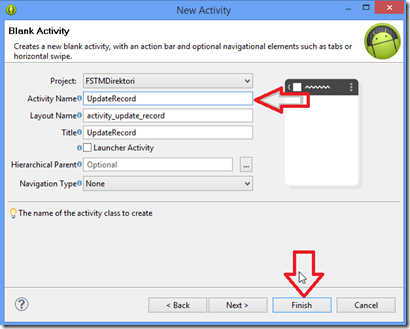



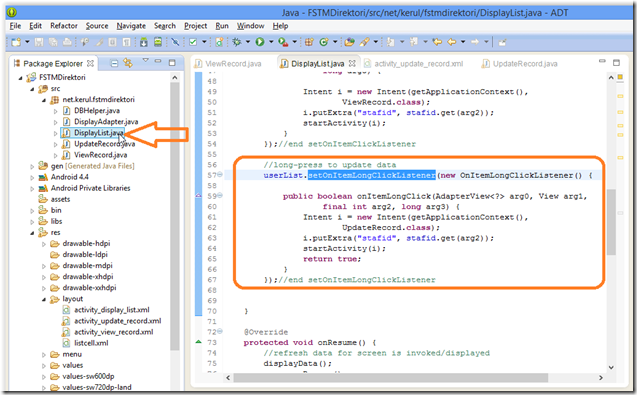
Comments
Post a Comment