Last time I used EasyEclipse for PHP was on 2008, when I was trying to finish my Master IT project. Since the project was using OOP a lot, so I needed a strong IDE rather than Notepad++.
EasyEclipse is an opensource Eclipse IDE distribution. The idea is to simplify the installation and customization of Eclipse IDE. Eclipse is a project to create an open platform IDE for any programming language. It can be used as IDE for Java, PHP, Android, Ruby, JavaScript, C, etc… Provided you install the right plugin on top of basic Eclipse installation. Let say you are to develop PHP application, install Eclipse and the Eclipse plugin for PHP. This customizations are sometimes tedious, so people in EasyEclipse introduced EasyEclipse distributions.
STEP 1: Installation
Before doing the Eclipse installation, you must have JDK in your machine.
To download installer;

After installation, better point your workspace to your web root. In my case I’m using XAMPP, and it’s normally at C:/xampp/htdocs/.
STEP 2: Setting server preferences.
Go to Windows-> Preference. Get to the PHPEclipse Web Development->Project Defaults. Provide localhost address, and the web root. Normally when you’re using XAMPP; localhost address = http://localhost, and document root = C:/xampp/htdocs . Click apply and OK.
STEP 3: Creating new PHP project.
Create a new project by going to File->New->Project. And opt for PHP project.
Create a new PHP file by right clicking the Bookshop project->New->PHP file .
Provide the PHP file name.
Write the PHP code in the upper editor, and you’ll see the output immediately in the bottom browser. On the left is the file explorer.
Any code error automatically will appear in the code editor (underlined in red).



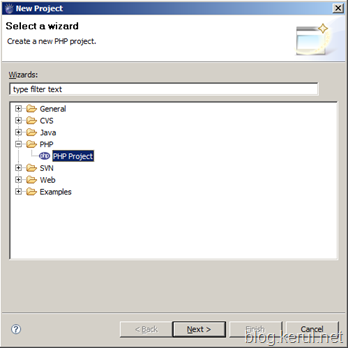



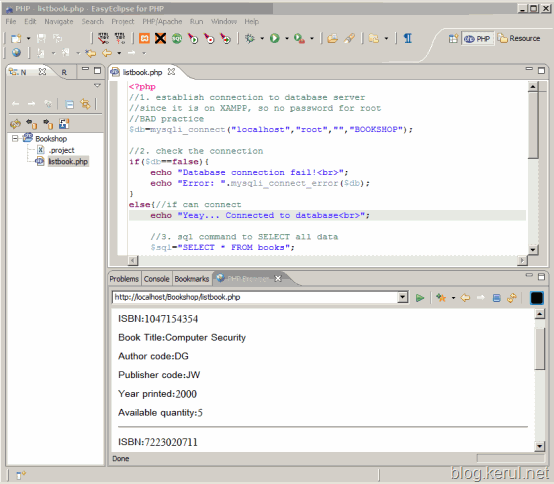

terima kasih..
ReplyDelete