How to make money from your FREE Android App
Previously I have posted the step-by-step how-to related to AdMob SDK 4.x in your Android apps in this post http://blog.kerul.net/2011/05/installing-google-admob-into-android.html . This time is the AdMob 6.0 SDK released just recently. There’s one think I don’t like about the tutorial in the official documentation, the example only demonstrate an app with only one widget, which is the AdView widget (read here if u’d like to know what I mean https://developers.google.com/mobile-ads-sdk/docs/admob/fundamentals). Practically that doesn’t happen, coz normally we have several other widgets in the screen.
//this is the simplified versions of the codes below.
1. Download and admob sdk - in libs folder. Set path to the external library
2. admob layout
<com.google.ads.AdView
xmlns:ads="http://schemas.android.com/apk/lib/com.google.ads"
android:id="@+id/ad"
android:layout_width="fill_parent"
android:layout_height="wrap_content"
ads:adSize="SMART_BANNER"
ads:adUnitId="738a44d913034b9f" />
3. add control in Java src
//admob widget
private AdView adView;
adView = (AdView)findViewById(R.id.ad);
adView.loadAd(new AdRequest());
4. AndroidManifext.xml - add add this activity declaration inside <application></application>
<activity android:name="com.google.ads.AdActivity"
android:configChanges="keyboard|keyboardHidden|orientation|screenLayout|uiMode|screenSize|smallestScreenSize"/>
5. AndroidManifext.xml - additional permissions
<uses-permission android:name="android.permission.INTERNET"/>
<uses-permission android:name="android.permission.ACCESS_NETWORK_STATE"/>
<meta-data android:value="true" android:name="ADMOB_ALLOW_LOCATION_FOR_ADS" />
STEP 1: Register yourself as a user at http://admob.com . Login and create a site (read further at http://blog.kerul.net/2011/05/installing-google-admob-into-android.html)
If you do not have a new site, than add one.
Scroll down and fill-up your app information. Leave the Android package URL blank if you have not upload your app yet.
Opt for typical ad banner 350x50 – later we can change into smart_banner option. Change the refresh rate if you’d like to.
Check the Ad Network should you have the account for the ad provider.
Save it and you’ll get the next screen. Notice the mediation ID (or Publisher ID), this ID will be needed in the in the AdView widget later.
STEP 2: Download the AdMob SDK currently SDK 6.1.0 at https://developers.google.com/mobile-ads-sdk/download#downloadandroid
Extract the zip file downloaded and you will get a file named GoogleAdMobAdsSdk-6.1.0.jar.
You may copy the file to be pasted in the project folder later.
STEP 3: Add an External JAR (library) in the project.
In your Android project create another directory called libs in your project. Notice the name, it will be used later as the path to you additional XML scheme in the apps view. (more on creating a new Android project in Eclipse –> http://blog.kerul.net/2011/06/creating-new-android-project-in-eclipse.html)
Copy GoogleAdMobAdsSdk-6.1.0.jar into libs
Create the new folder libs by right-click on your project->New->Folder. Copy the GoogleAdMobAdsSdk-6.1.0.jar into the libs folder.
Adding an additional library
Click on the project you’re currently working, hit Project->Properties on the Eclipse menu. Click on the Java build path as in the Fig 9, and hit Add External JARs button.
Locate the GoogleAdMobAdsSdk-6.1.0.jar file in the workspace/project/libs .
And you’ll see the GoogleAdMobAdsSdk-6.1.0.jar in the libs folder, as in Fig 11.
STEP 4: Additional details in the AndroidManifest.xml
Open your AndroidManifest.xml using the code editor, and add this lines to the <application> properties;
<activity android:name="com.google.ads.AdActivity"
android:configChanges="keyboard|keyboardHidden|orientation|screenLayout|uiMode|screenSize|smallestScreenSize"/>
 Build target is not your minimum SDK. Setting this will utilise the API level 13 capabilities, without having to worry this app cannot run in lower version of the minTargetSDK .
Build target is not your minimum SDK. Setting this will utilise the API level 13 capabilities, without having to worry this app cannot run in lower version of the minTargetSDK .<uses-permission android:name="android.permission.INTERNET"/>
<uses-permission android:name="android.permission.ACCESS_NETWORK_STATE"/>
And the meta-data attributes;
<meta-data android:value="true" android:name="ADMOB_ALLOW_LOCATION_FOR_ADS" />
And the complete AndroidManifest.xml;
<?xml version="1.0" encoding="utf-8"?>
<manifest xmlns:android="http://schemas.android.com/apk/res/android"
package="net.kerul.peribahasa"
android:versionCode="7"
android:versionName="1.07" >
<uses-sdk android:minSdkVersion="8" />
<application
android:icon="@drawable/icon"
android:label="@string/app_name" >
<activity
android:name=".PeribahasaActivity"
android:label="@string/app_name" >
<intent-filter>
<action android:name="android.intent.action.MAIN" />
<category android:name="android.intent.category.LAUNCHER" />
</intent-filter>
</activity>
<activity android:name="com.google.ads.AdActivity"
android:configChanges="keyboard|keyboardHidden|orientation|screenLayout|uiMode|screenSize|smallestScreenSize"/>
</application>
<uses-permission android:name="android.permission.INTERNET"/>
<uses-permission android:name="android.permission.ACCESS_NETWORK_STATE"/>
<meta-data android:value="true" android:name="ADMOB_ALLOW_LOCATION_FOR_ADS" />
</manifest>
STEP 5: Adding the AdView widget in the screen
For example, your app view (screen) is the res/layout/main.xml, open this in the code editor.
Add a TableRow (optional) in the existing layout as a place to contain the AdView widget.
1: <TableRow2: android:id="@+id/tableRow2"
3: android:layout_width="match_parent"
4: android:layout_height="wrap_content" >
5: <com.google.ads.AdView6: xmlns:ads="http://schemas.android.com/apk/lib/com.google.ads"
7: android:id="@+id/ad"
8: android:layout_width="fill_parent"
9: android:layout_height="wrap_content"
10: ads:adSize="SMART_BANNER"
11: ads:adUnitId="738a44d913034b9f"
12: /> 13: </TableRow>***Guide:
- Put the adMob XML schema in the AdView widget. notice the path apk/lib/com.google.ads in line 6. APK is your app, LIB is the from the folder LIBS we jest created in the STEP 3 and COM.GOOGLE.ADS refering to the one of the component in the JAR file GoogleAdMobAdsSdk-6.1.0.jar .
- ads:adSize="SMART_BANNER" – in line 10 is referring to the banner size. During my testing on the tablet, this adSize is suitable because it does expand base on screen size.
- Change to your publisher ID (or Mediation ID) in line 11.
And the complete main.xml file would be;
<?xml version="1.0" encoding="utf-8"?>
<LinearLayout xmlns:android="http://schemas.android.com/apk/res/android"
android:layout_width="wrap_content"
android:layout_height="match_parent"
android:background="@drawable/bg1"
android:orientation="vertical" >
<TableRow
android:id="@+id/tableRow2"
android:layout_width="match_parent"
android:layout_height="wrap_content" >
<com.google.ads.AdView
xmlns:ads="http://schemas.android.com/apk/lib/com.google.ads"
android:id="@+id/ad"
android:layout_width="fill_parent"
android:layout_height="wrap_content"
ads:adSize="SMART_BANNER"
ads:adUnitId="738a44d913034b9f"
/>
</TableRow>
<TableRow
android:id="@+id/tableRow3"
android:layout_width="match_parent"
android:layout_height="wrap_content" >
<EditText
android:id="@+id/txtsearch"
android:layout_width="match_parent"
android:layout_height="wrap_content"
android:layout_weight="1"
android:inputType="textMultiLine"
android:maxLines="3"
android:minLines="1"
android:scrollbarStyle="outsideOverlay"
android:scrollbars="vertical" />
</TableRow>
<TableRow
android:id="@+id/tableRow1"
android:layout_width="match_parent"
android:layout_height="wrap_content" >
<Button
android:id="@+id/btnkamus"
android:layout_width="wrap_content"
android:layout_height="wrap_content"
android:drawableRight="@drawable/search" />
<Button
android:id="@+id/btnsearch"
android:layout_width="wrap_content"
android:layout_height="match_parent"
android:layout_weight="1"
android:text="Kesan" />
<Button
android:id="@+id/btncadang"
android:layout_width="wrap_content"
android:layout_height="match_parent"
android:layout_weight="1"
android:text="Cadang" />
</TableRow>
<WebView
android:id="@+id/webView1"
android:layout_width="match_parent"
android:layout_height="match_parent" />
</LinearLayout>
STEP 6: Adding the adView in the source code.
1: public class PeribahasaActivity extends Activity implements OnClickListener{
2: protected EditText txtsearch;
3: protected Button btnocr, btnkamus, btnsearch,btncadang;
4: //protected Button btnpaste,btntaipinput;
5: protected WebView webview1;
6: protected String serverurl;
7: protected AdView adView;
8: /** Called when the activity is first created. */
9: @Override10: public void onCreate(Bundle savedInstanceState) {
11: super.onCreate(savedInstanceState);
12: setContentView(R.layout.main); 13: 14: //admob widget
15: adView = (AdView)findViewById(R.id.ad);16: adView.loadAd(new AdRequest());
In your existing Activity class (where you wanna display the adMob), add the following lines; line 7, line 15 and 16.
Compile and run in your emulator.
Testing the app with AdMob – the application is available here - http://bit.ly/pbahasa
Or download the APK here http://bit.ly/peribahasa-apk and follow this tutorial to install the APK into your emulator –> http://blog.kerul.net/2012/08/how-to-install-apk-files-on-android.html .
Hopefully you get the idea. All the best for the experiment…




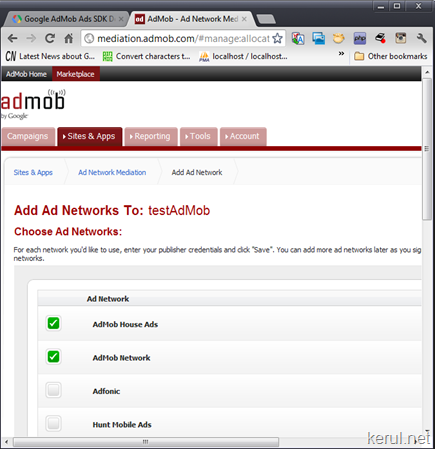








Here another example, complete downloadable source code here http://sdrv.ms/MebA5R
ReplyDeletehttp://sdrv.ms/MebA5R
DeleteYou're the BEST person I've seen explainging this issue.
ReplyDeleteAfter hours & hours of searching -even rereading google's docs multiple times- you gave me what works & nicely illustrated.
I bookmarked this page on my mobile phone & PC :)
Oh, by the way I want to mention that by now -Sep 2012- adMob requires to set your target SDK to 4.x instead of 3.2 > so update this article to give everyone what they need.
This is the warning in Google:
Warning: All new Android apps created after October 14, 2011 will require an AdMob SDK that was released on or after March 15, 2011. This corresponds to version 4.0.2+ for Android. If you downloaded the library from our official download site, then you're already set. Otherwise you may have an old version of the AdMob SDK that was released prior to March 15, 2011, and your new app will not receive any ad impressions until you update your SDK.
tqvm. Hope it's useful
Deletein Banner gettin
ReplyDelete"You must have AdActivity decared in AndroidMainfest with Config Changes"
bt i have already define AdActivity with ConfigChanges
please help out to solve this prbs
Great tutorial!
ReplyDeleteThank you very much.
hi kerul im trying many time to ad admob ads but i have problim
ReplyDeletethe code is correct but it sey cant found xml and pild bath is error
can you help me for this please
Thank you, just realised that error. Pls do this after you have installed the project to your eclipse http://blog.kerul.net/2013/03/installing-admob-6-library-into-android.html
DeleteHii Khirulnizam Abd Rahman
ReplyDeleteGreat tutorial.
Inactive: AdMob has never received an ad request for your site.
why?