Though am using Samsung Android phone, I can’t fully utilised the Screen Share features available for Android Samsung phone. This is because am using Dell laptop.
Being and Android trainer requires me to debug Android codes, and execute the codes into an emulator/device. As we all know, pushing APK into Android emulator is very slow, and emulator has limited features too. Hence testing an APK into a device is very much a must (not an option).
MyMobiler enable sharing the display of my Android device to the PC, hence to the LCD projector. This makes the sharing of my apps output to the audience much more convenient – as the keyboard and the mouse can be used to interact with the Android device.
To use these features, you need to install the MyMobiler app and the MyMobiler PC-application. Make sure your Android device can be communicate with your PC by installing the right USB/device driver. As am using Samsung, installing KIES will install all the drivers needed.
1. MyMobiler app – download here http://bit.ly/mymobiler-android – and run the app in your Android device.

2. MyMobiler PC-application – download here http://mymobiler.com – and run in your PC. It needs a little while for the device to connect to the PC.
Change the Display Quality - By default the device display in the PC is poor quality, however you could change that.
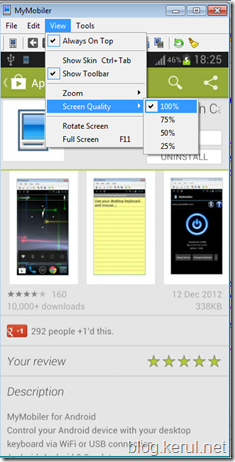
Screen capture – and even video capture.
*** In my experience, I have to turn off all emulator (AVD), BlueStacks, KIES or AndroidScreenCast. The phone + PC connection need to be dedicatedonly to myMobiler.
Being and Android trainer requires me to debug Android codes, and execute the codes into an emulator/device. As we all know, pushing APK into Android emulator is very slow, and emulator has limited features too. Hence testing an APK into a device is very much a must (not an option).
MyMobiler enable sharing the display of my Android device to the PC, hence to the LCD projector. This makes the sharing of my apps output to the audience much more convenient – as the keyboard and the mouse can be used to interact with the Android device.
To use these features, you need to install the MyMobiler app and the MyMobiler PC-application. Make sure your Android device can be communicate with your PC by installing the right USB/device driver. As am using Samsung, installing KIES will install all the drivers needed.
1. MyMobiler app – download here http://bit.ly/mymobiler-android – and run the app in your Android device.

2. MyMobiler PC-application – download here http://mymobiler.com – and run in your PC. It needs a little while for the device to connect to the PC.
Change the Display Quality - By default the device display in the PC is poor quality, however you could change that.
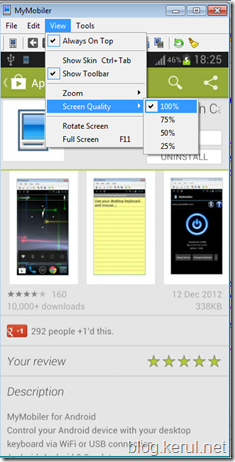
Screen capture – and even video capture.
*** In my experience, I have to turn off all emulator (AVD), BlueStacks, KIES or AndroidScreenCast. The phone + PC connection need to be dedicatedonly to myMobiler.
Comments
Post a Comment