I’ve long dream my own domain name for my blog in kerul.blogspot.com . Too much time, energy and thought have been spent to the blog . Now it’s available at blog.kerul.net .The decision to use kerul.net is to maintain the name kerul as in the kerul.blogspot.com . I believe I have fought and promoted this brand in the Web for so long since I have my first Hotmail account during my first degree around 1997.
So now, kerul.blogspot.com is also accessible by the domain name kerul.net (vice versa). Google facilitate this domain name migration by allowing their client to keep the previous blog address.
kerul.net <-> kerul.blogspot.com
These are the steps to customise your domain name for your blog in blogger.com.
1. Choose the domain name suitable for your blog. Go to your blog dashboard –> Settings –> Publishing –> Custom Domain . Make sure you check the availability. If it is not available, you will be prompted Not Available.
2. If the domain name is available, prepare your credit/debit card. The next step is the payment. It cost only USD10 if your domain name is available.
3. Once the payment is completed, you will be provided a Google Apps access. Login to the Google Apps. Go to Domain Settings->Domain Names->Advance Domain Settings. Here you will see the Login information for your ENOM settings (Sign in to enom to change your MX records, CNAME and other advanced DNS settings.).
4. You will be given a complete step-by-step manual by Google to customise your domain. In my case I’d like to use kerul.net to be pointing to a sub-domain blog.kerul.net . Do these by accessing the access.enom.com . Provide the username and password provided by Google.
And add the info for another CNAME for blog.kerul.net . Save and wait for an hour or two (patient is virtue). They said you could have to wait for 24 hours to activate the new CNAME.
The good news by doing this custom domain name is, the domain name is my own. The bad news is, I need to re-DO the SEO process since it is a new domain. Luckily, any content related to kerul.blogspot.com will be redirected to kerul.net for free. If you are doing this in wordpress.com, you need to pay a fee.


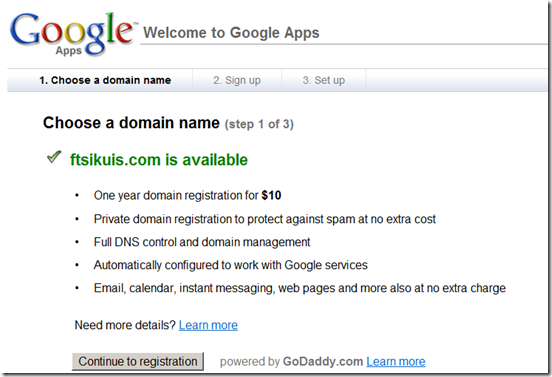


Pasni leh email gune khirulnizam@kerul.net.
ReplyDeleteYea la, tapi tak active lagi. Too many email address, too much management to do...
ReplyDelete